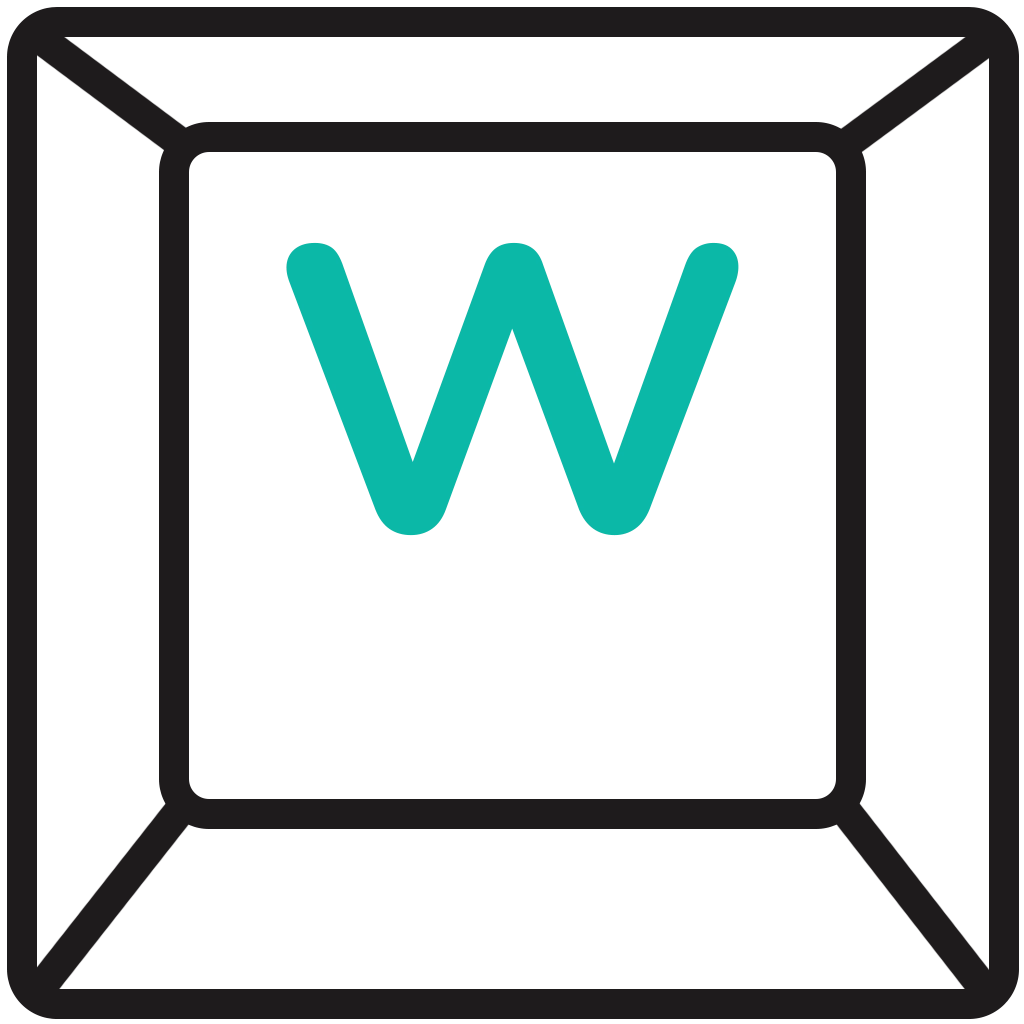Auto start the replay buffer when OBS launches
NOTE This guide assumes you have administrator privileges on your computer. If you do not have sufficient user rights, the outcomes of this guide may differ or it may not work at all.
Take the easy way out and skip the guide?
You can skip the guide by opening the command prompt and pasting in the script the the right 👉.
NOTE: If you installed OBS somewhere other than the default directory, you may need to adjust the path in the batch file where it says "C:\Program Files" path.What does SkipGuide.bat do?
- Creates a StartOBS.bat file in the Windows startup folder.
- Writes commands to that file that will start OBS.
Whats does StartOBS.bat do?
- Navigates to the OBS folder.
- Starts OBS as an administrator and with the
--startreplaybufferparameter.
- Are tired of missing opportunities to save clips because you forgot to start OBS or the replay buffer.
- Are using Nvidia ShadowPlay and it forces you to create an account but then randomly logs you out disabling ShadowPlay.
- You want more granular control over quality and other settings when capturing clips.
Ensure OBS starts with admin privileges
The first thing we should do is ensure that OBS runs with administrator privileges. OBS requires deeper system access than many other applications because it will record audio and video from your system, as well as allocate resources to itself to ensure smooth operation.
Step 1: Navigate to the OBS installation folder located at C:\Program Files\obs-studio\bin\64bit. We target the executable itself to ensure that no matter how you launch OBS, it will always launch with administrator privileges.
Step 2: Right click the obs64.exe, then click Properties.
Step 3: Click the Compatibility tab then check the Run this program as an administrator option. Click the OK button to finish up. Now when you start OBS it should start with administrator privileges.
Auto start the replay buffer
To automatically start the replay buffer whenever OBS runs, we simply need to add the --startreplaybuffer parameter to the Target line of a shortcut. This must be done using a shortcut to OBS and cannot be applied directly to obs64.exe.
Step 1: Right click the OBS shortcut then click Properties.
Step 2: Add the --startreplaybuffer to the end of the Target string. Make sure to add a space before you type the parameter and that it has two(2) -- dashes.
NOTE: The replay buffer will only auto-start when you launch OBS using this shortcut. If you launch OBS from another shortcut as well, you must also add the parameter to that shortcut.Start OBS when Windows boots
This section of the guide also includes running OBS as an admin and automatically starting the replay buffeer as well as ensuring that OBS will run at startup. Auto starting the replay buffer is optional if you just want to run OBS at logon.
Common methods for running programs at startup, such as placing a shortcut in the startup folder, may not be effective with OBS. This is because OBS requires system-level access or modifications, which could potentially pose a security risk or harm your PC. Based on my testing, Windows UAC doesn't even prompt for permission to run OBS at logon and may even outright block its startup. Therefore, we will use a more reliable method for ensuring OBS starts as soon as you log in to your computer. The Task Scheduler.
Step 1: Open the Windows menu and begin typing "task", then click the Task Scheduler link when it pops up.
Step 2: Click Create Task....
Step 3: Add a name to the task and check Run with highest privileges. NOTE: This runs with the highest privileges that the current user has. If the current user account does not have admin rights. This section of the guide may not work.
Step 4: Go to Triggers then click New.
Step 4a: Click the Begin the task: dropdown and choose At log on. Then click OK.
Step 5: Go to the Actions tab then click New.
Step 5a: Set the the following values then click OK. You can skip adding the --startreplaybuffer parameter if you're just trying to get OBS to boot with Windows and dont care about the replay buffer.
- Action:
Start a program - Program/script:
"C:\Program Files\obs-studio\bin\64bit\obs64.exe" - Add arguments (optional):
--startreplaybuffer - Start in (optional):
C:\Program Files\obs-studio\bin\64bit
Step 6: Click OK on the Create Task panel.
You should now see your task in the Task Scheduler and the next time you boot Windows OBS should also run.